Course Equivalency Review Process
Before the Education Abroad office can post any grades from a student’s term abroad, we must have an equivalent Penn State course number established for each course.
Step 1: Student Completes a Course Equivalency Request for a Course Taken Abroad
Students must complete the course equivalency process for all courses taken abroad. To do so, students will complete the online Course Equivalency Request Form to provide the Education Abroad office with information about their abroad course, including the course syllabus.
The course equivalency request must be completed for all courses taken abroad in order for the grades from abroad to be posted to students' Penn State transcripts. Courses that have not been reviewed will appear as an "NG" in LionPATH, and students cannot graduate with an "NG" on their transcript. So, it's very important that students take this step!
Step 1: Student Completes a Course Equivalency Request for a Course Taken Abroad
Students must complete the course equivalency process for all courses taken abroad. To do so, students will complete the online Course Equivalency Request Form to provide the Education Abroad office with information about their abroad course, including the course syllabus.
The course equivalency request must be completed for all courses taken abroad in order for the grades from abroad to be posted to students' Penn State transcripts. Courses that have not been reviewed will appear as an "NG" in LionPATH, and students cannot graduate with an "NG" on their transcript. So, it's very important that students take this step!
Step 2: Reviewers Receive Course Equivalency Requests
Reviewers will receive request materials and assign PSU course numbers using the Course Equivalency website. All (registered) users will be able to login with their PSU Access ID and password, and will only see the requests relevant to their department or college.
After logging into the Course Equivalency website (or clicking the link in the automated email you will receive from the system which will notify you of a new equivalency request), you will land on the reviewer homepage screen. All new and pending equivalency requests that need to be reviewed by your department/college will be located in your queue.
Step 2: Reviewers Receive Course Equivalency Requests
Reviewers will receive request materials and assign PSU course numbers using the Course Equivalency website. All (registered) users will be able to login with their PSU Access ID and password, and will only see the requests relevant to their department or college.
After logging into the Course Equivalency website (or clicking the link in the automated email you will receive from the system which will notify you of a new equivalency request), you will land on the reviewer homepage screen. All new and pending equivalency requests that need to be reviewed by your department/college will be located in your queue.
Step 3: Reviewing Course Equivalency Requests
Once you navigate to your queue, select the Application ID in the left column to open an equivalency request and review the information provided by the student. To approve the course equivalency request and assign a course number, scroll to "Faculty Actions" and type the appropriate course code ("ABCXXX") and accept the request, either for all students or as a "one time" approval.
To reject the equivalency request, choose the ‘Rejected’ option and comment in the ‘Faculty Comments’ to explain why the course was rejected. This helps our office to direct the student to submit a more detailed, revised course equivalency request. Then, submit your decision.
Step 3: Reviewing Course Equivalency Requests
Once you navigate to your queue, select the Application ID in the left column to open an equivalency request and review the information provided by the student. To approve the course equivalency request and assign a course number, scroll to "Faculty Actions" and type the appropriate course code ("ABCXXX") and accept the request, either for all students or as a "one time" approval.
To reject the equivalency request, choose the ‘Rejected’ option and comment in the ‘Faculty Comments’ to explain why the course was rejected. This helps our office to direct the student to submit a more detailed, revised course equivalency request. Then, submit your decision.
Changing Course Equivalency Reviewers
In order to change or update the reviewer in a department, major, academic unit, or college, please contact EAgrades@psu.edu with the subject ‘CEQ Reviewer Change’. The process will take 2-4 business days to change and you will receive a confirmation once it is completed. The new reviewer will be sent the Course Equivalency Reviewer Guide.
Changing Course Equivalency Reviewers
In order to change or update the reviewer in a department, major, academic unit, or college, please contact EAgrades@psu.edu with the subject ‘CEQ Reviewer Change’. The process will take 2-4 business days to change and you will receive a confirmation once it is completed. The new reviewer will be sent the Course Equivalency Reviewer Guide.
Questions?
For more detailed information, or if you have reviewer changes or questions about the process, please contact the Education Abroad Academic Services team at EAgrades@psu.edu.
Questions?
For more detailed information, or if you have reviewer changes or questions about the process, please contact the Education Abroad Academic Services team at EAgrades@psu.edu.